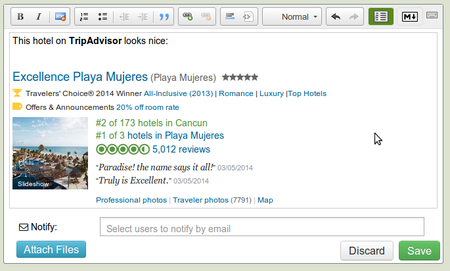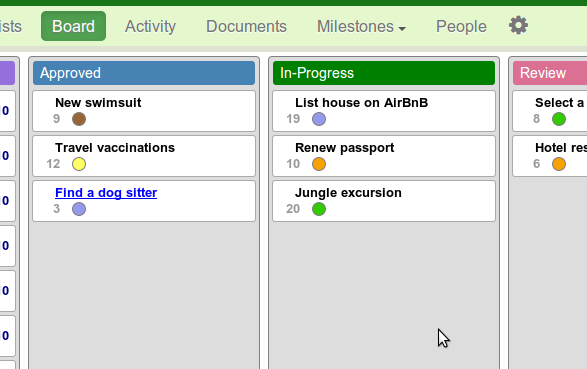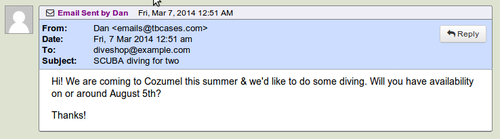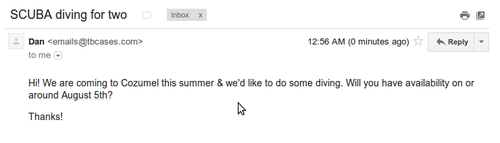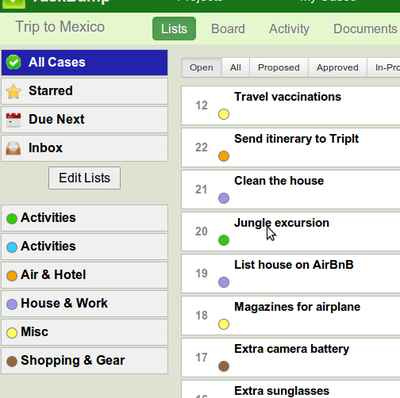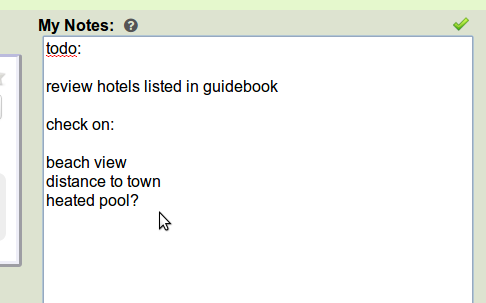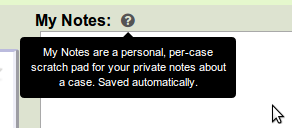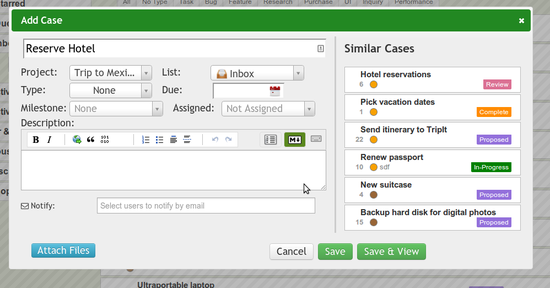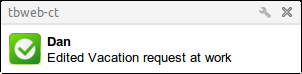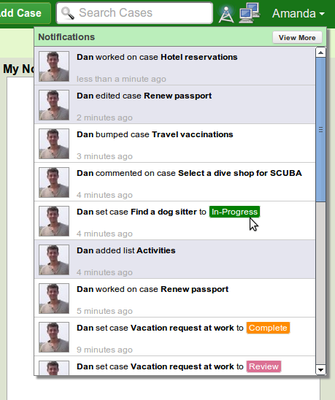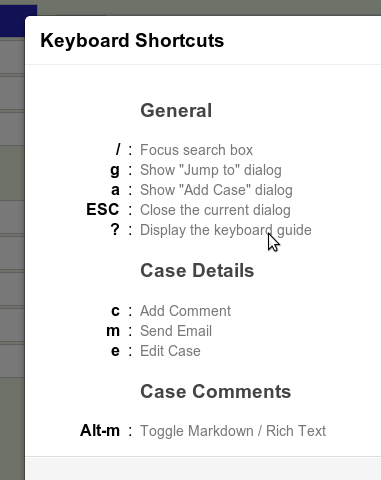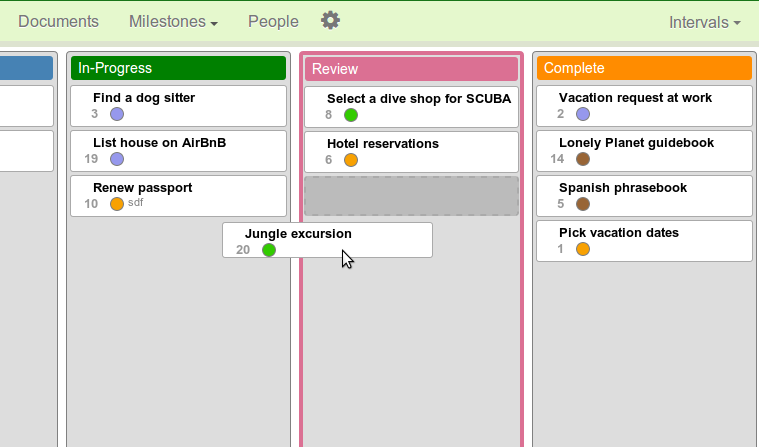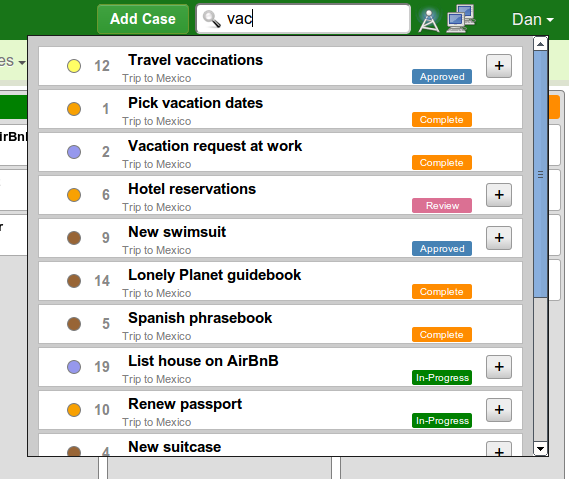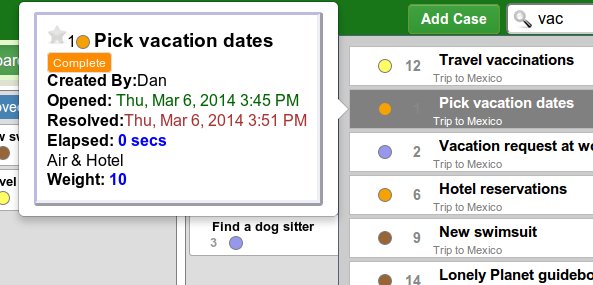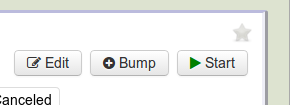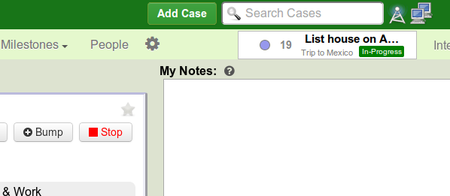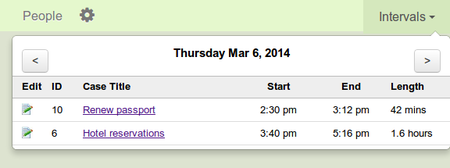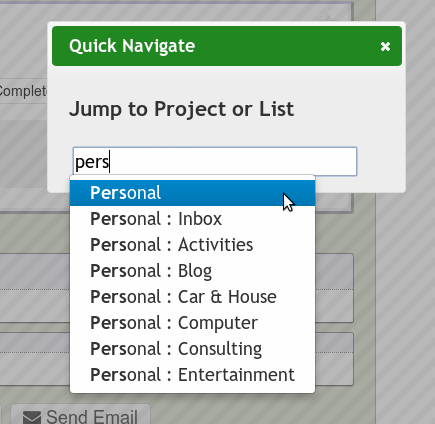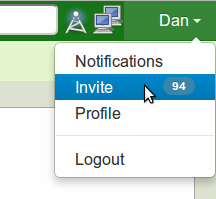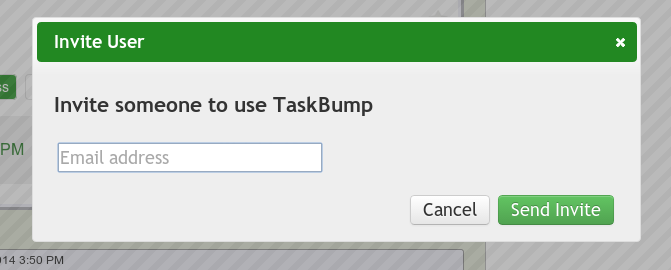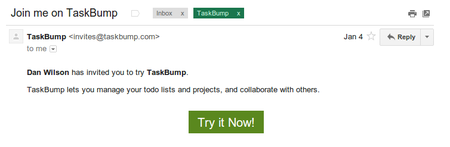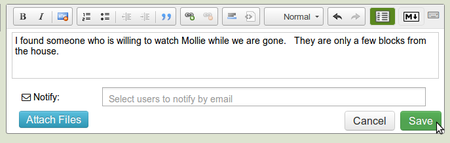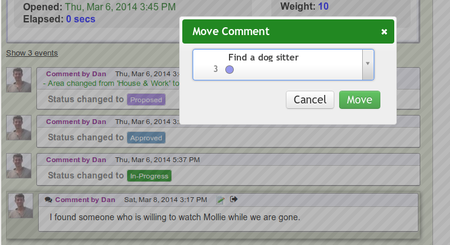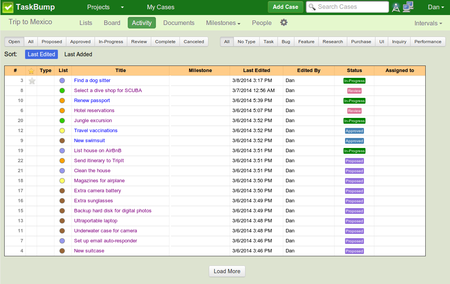Features
Capture & Create Rich Content
- Create beautiful comments & case descriptions with the integrated Rich Text + Markdown hybrid editor.
- Attach files & images to comments & cases.
- Copy & paste content from web pages, without losing formatting.
Visualize Status
- Board view shows you everything that's ready, in-progress, ready for review, and complete.
- Color & icons for case types, lists, and statues. So you can see what's what, quickly.
First-class Email Integration
-
TaskBump lets you organize & get things done without email.
But not everyone that you interface with will be using it, or want to use it.
- Send & receive emails directly from TaskBump
Stay Organized with Lists
- Organize your cases by lists, with colors for easy identification
Take Notes
- Keep your personal notes with tasks. No need for a notepad or separate notes program.
Don't Repeat Yourself
- A list of similar cases is displayed automatically when adding a new case.
- Keep your todo list clean, and save time.
Stay Informed
- Notifications ensure you don't miss a thing.
- Instant updates across your browser tabs & devices.
- Desktop Notifications. See what's been happening with popups. Even when you're not looking at TaskBump.
- Get email updates for when you don't have TaskBump open.
- Simples & easy time tracking. See when someone else is working on a case.
Save time
- TaskBump is built to be fast. Don't waste time waiting for pages to load.
- Key shortcuts for common tasks.
- Link related cases easily.
Drag & Drop
- Drag cases around on the board from one column to another.
- Order the Approved, In-Progress, and Review columns manually.
Search & Find Cases
- Search results as soon as you start typing.
- Navigate search results with the keyboard.
- Get a preview of cases as you navigate the results.
Easy Time Tracking
- Click "Start" or "Stop" on any case to track time against the case.
- Always see which case you're working on.
- Review what you've worked on & jump quickly to the case details.
Jump around quickly
-
Hit g to pull up the Quick Navigate dialog.
Start typing the name of a project or list and hit Enter to jump to it.
Invite Others Easily
- Get your friends or coworkers using TaskBump.
- Just enter an email address and they'll be working alongside you in no time.
Fix Your Mistakes
- Edit comments after you have left them
- Accidently comment on the wrong case? Move it to the correct case.
See What's New
- View a list of the most recently edited cases. Link colors tell you if you've looked at them since the last edit.
 TaskBump
TaskBump